
Time Stands Still
A Tutorial by Jytte Edsbjerg Holst

English Translation by Dennis / PSP 2020

Made using PSP 2020
Plugins
Bkg Designer sf10 I / Cruncher
DC Layer / SideMerge
AP Lines / Silverlining
Simple / Top Bottom Wrap
Materials
Everything opens in PSP
Colors Foreground #a44f6c Background #cd9bad
Create a Linear Gradient / Angle 138 / Repeats 3
Open the Alpha Channel in PSP
Window / Duplicate
Flood Fill with the Gradient
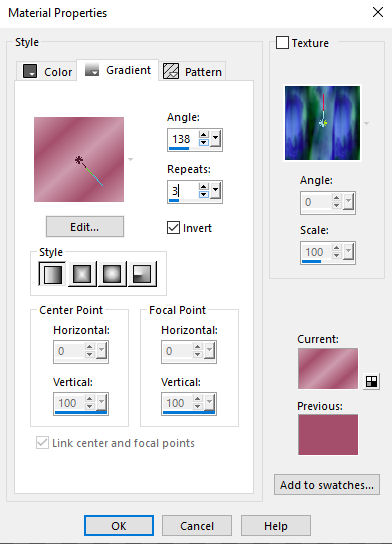
Layers / New Raster Layer
Flood Fill with the Background Color
Layers / New Mask Layer from Image
Open the Mask / Nara_Mask_1464.jpg
Layers / Merge / Merge Group
Effects / Edge Effects / Enhance More
Layers / Duplicate
Layers / Merge / Merge Down
Layers / New Raster Layer
Selections / Load Selection from Alpha Channel
Load Selection 1
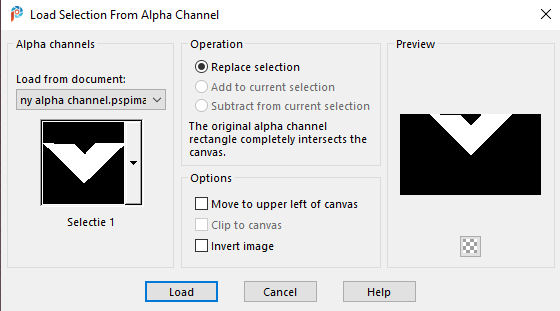
Fill with the Background Color
Selections / Select None
Layers / New Raster Layer
Selections / Load Selection from Alpha Channel
Load Selection 2
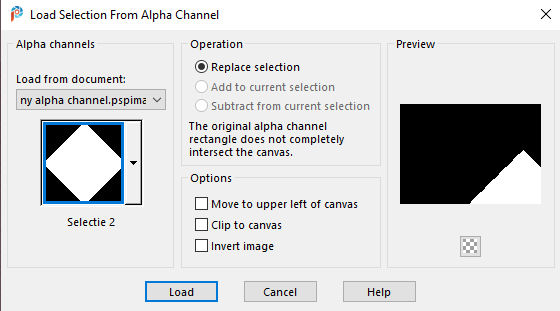
Flood Fill with the Gradient
Effects / Plugins / AP Lines / Silverlining
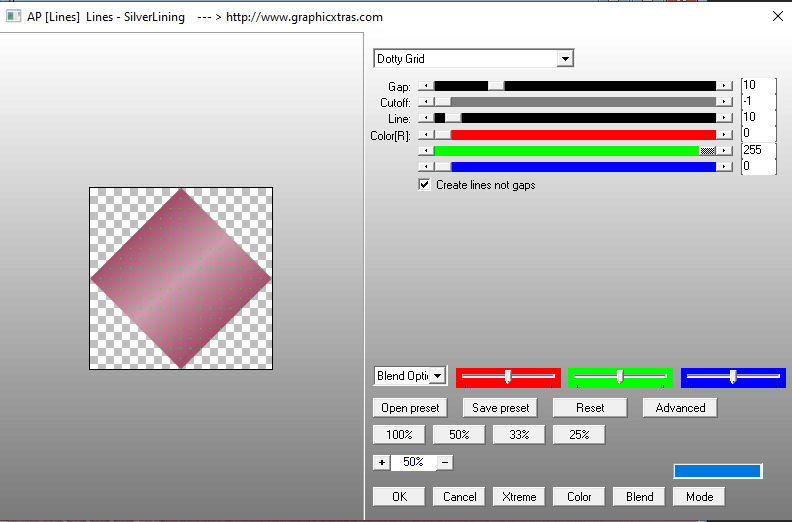
Effects / Edge Effects / Enhance More
Effects / Plugins / Bkg Designer sf10 1 / Cruncher (default)
Selections / Select None
Effects / Simple / Top Bottom Wrap
Layers / New Raster Layer
Selections / Load Selection from Alpha Channel
Load Selection 3
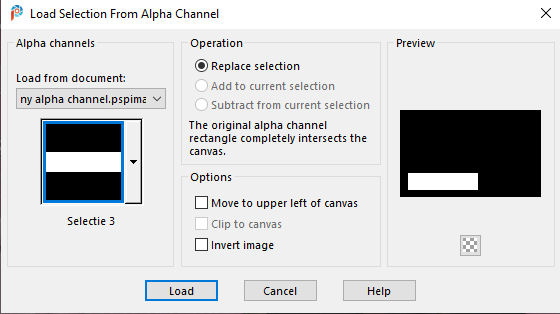
Flood Fill with the Foreground Color
Effects ‘ AP Lines / Silverlining (same settings)
Dotty Grid / 10 / -1 / 10 / Green 255
Effects / Edge Effects / Enhance More
Selections / Select None
Layers / Duplicate
Image / Mirror / Mirror Horizontal
Layers / Merge / Merge Down
Effects / Geometric Effects / Skew
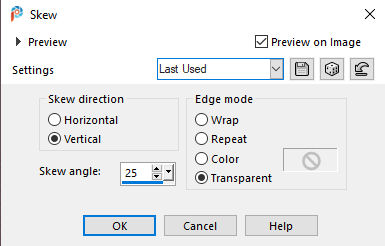
Selections / Select All
Selections / Float / Selections / Defloat
Effects / Bkg Designer sf10 1 / Cruncher / 20 / 20 (default)
Selections / Select None
Layers / Arrange / Move Down
Layers / Merge / Merge Visible
Layers / New Raster Layer
Flood Fill with White
Layers / New Mask Layer from Image / Narah_Mask_1383.jpg
Layers / Merge / Merge Group
Layers / Properties / Blend Mode / Overlay / Opacity 65%
Image / Add Borders 5 pixels / White
Image / Add Borders / 5 pixels (with a color not in your image)
Select the Border with the Magic Wand
Flood Fill with the Gradient
Effects / DC Layer / SideMerge
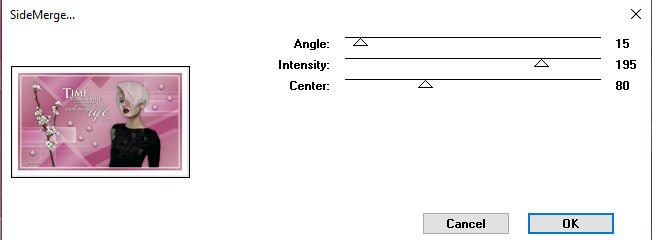
Selections / Select None
Image / Add Borders 35 pixels with White
Edit / Copy / MR_Chloe.pmg
Edit / Paste as a New Layer
Image / Resize 68% (resize all layers not checked)
Place as in the Example
Effects / 3d Effects / Drop Shadow /
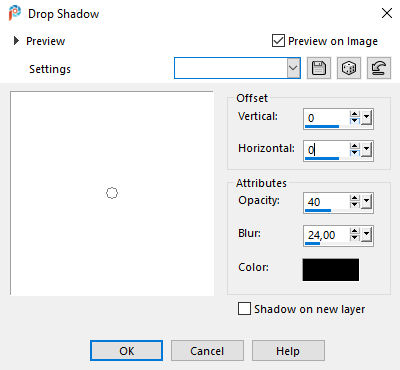
Copy / Time Stands Still-text.pspimage
Edit / Paste as a New Layer
Place as in the example
Effects / 3d Effects / Drop Shadow / Vert. & Horiz. 0 / Opacity
40 / Blur 24 / Black
Edit / Copy / Cherry Blossom.pspimage
Edit / Paste as a New Layer
Place as on the Example
Effects / 3d Effects / Drop Shadow / Vert. & Horiz. 0 / Opacity
40 / Blur 24 / Black
Edit / Copy / Glasperle_JEH Design.pspimage
Edit / Paste and a New Layer
Duplicate some pieces and place as you see fit
Layers / New Raster Layer
Place your Name and or Watermark
Save as jpg.
Copyright Jytte Edsbjerg Holst
May 2020


